Social Apps - LinkedIn
Posted on 2022-04-09Creating Linkedin App
Note: You don’t need Linkedin approval for your app to work
Before you can create a Linkedin App you need to create a Linkedin Business page…
Go here to learn how to create one: https://www.linkedin.com/help/linkedin/answer/710
Next; Login into Linkedin for Developers
First you will need to go to Linkedin for Developers and Login into your Linkedin Account.
* Click on “Create App”
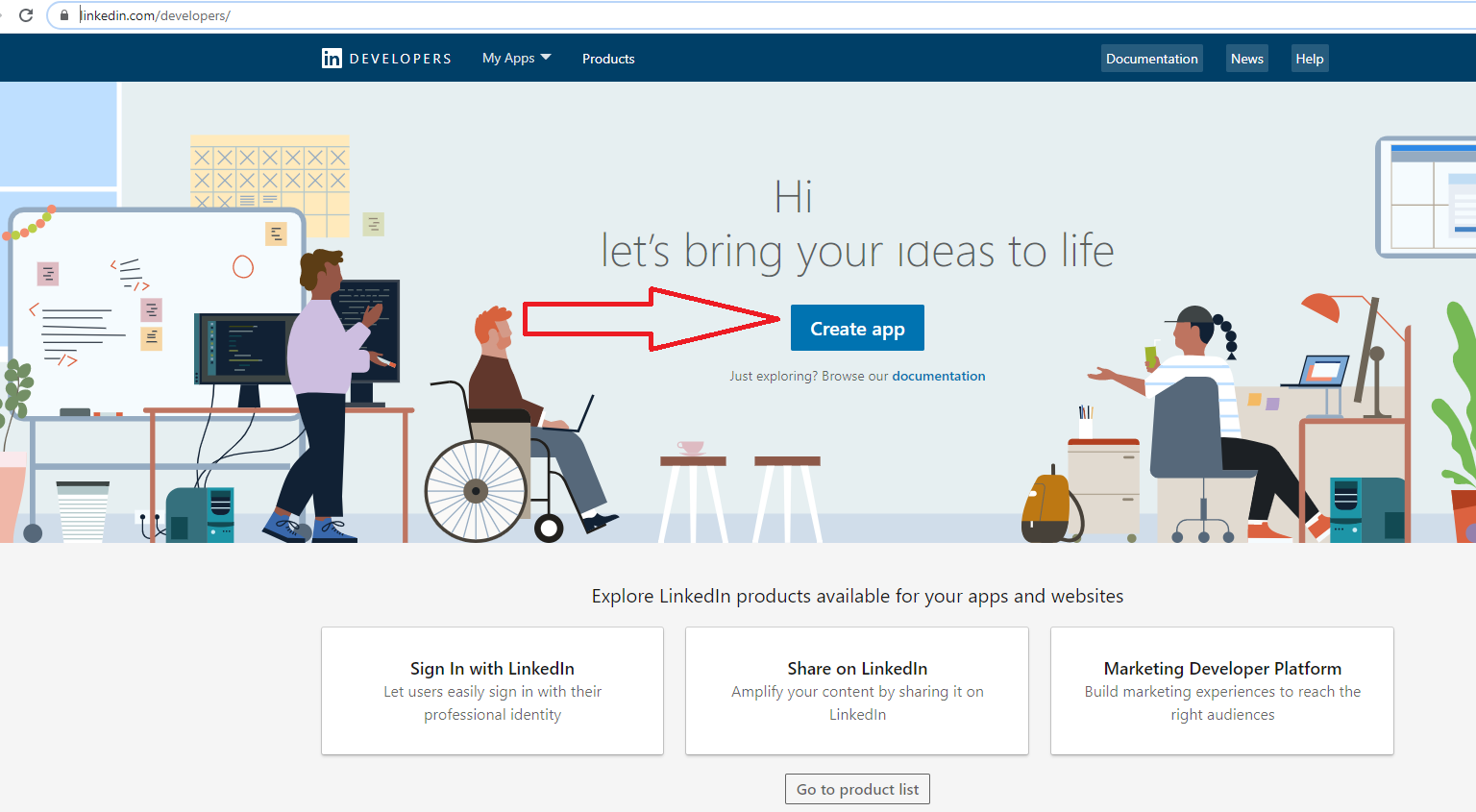
Set up your App details:
* Give your App a name
* Search and locate your Linkedin Fanpage or create one.
* Enter your privacy policy URL
* Upload your app logo. 100 x 100 pixel
* Accept terms
* Create App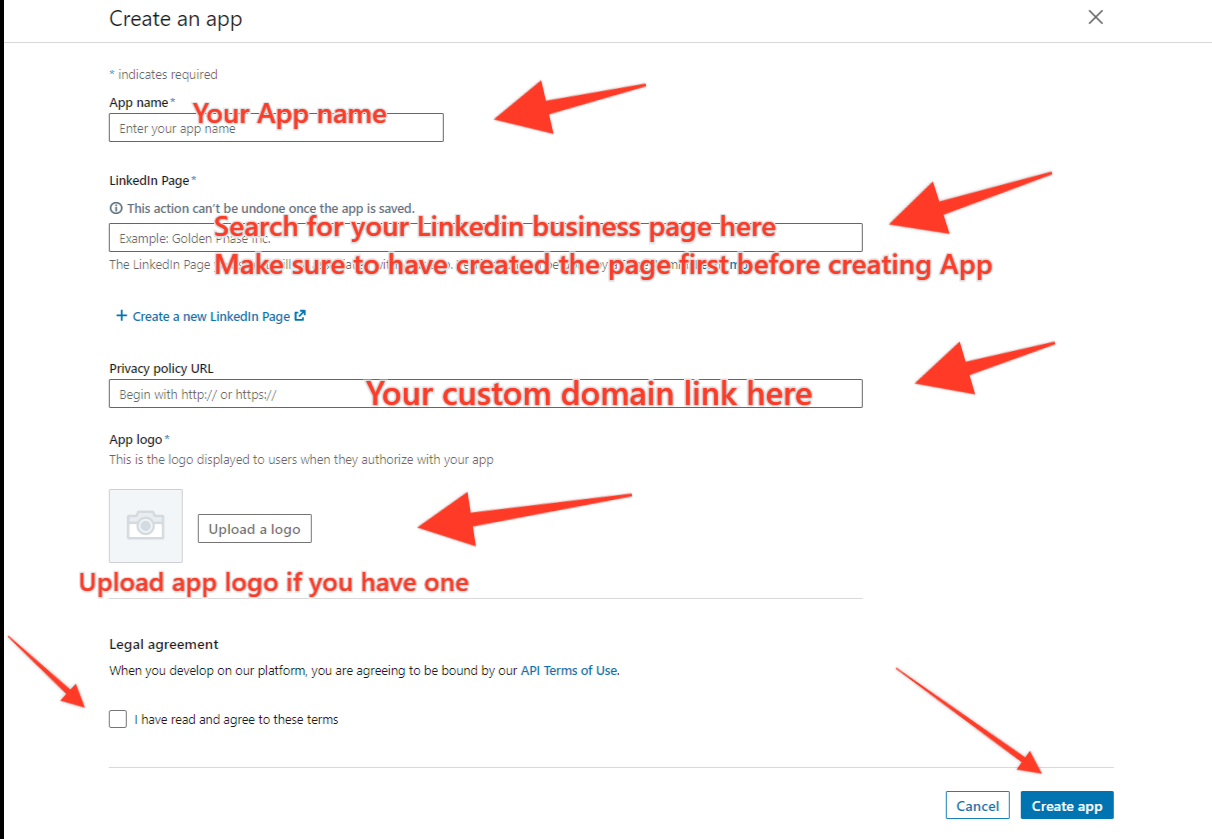
Next step is to verify your new App

Go back to the app page and click on “I’m done”
Under “Additional Settings”
* Click the pencil icon and add your custom app domain. It should start with https://
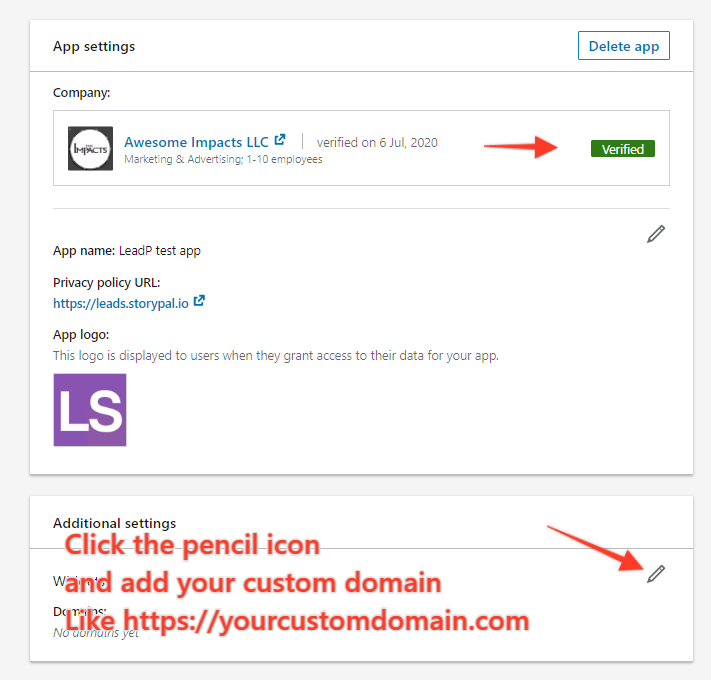
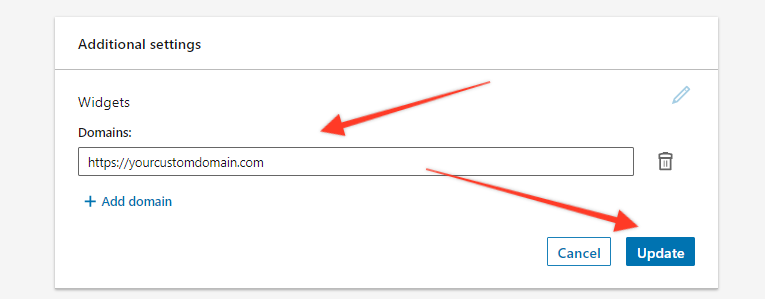
Click on “products” tab and click to “select” to enable;
* Share on Linkedin
* Sign in with Linkedin

The review process shouldn’t take more than 5 minutes for it to become active… Refresh your browser after 5 minutes
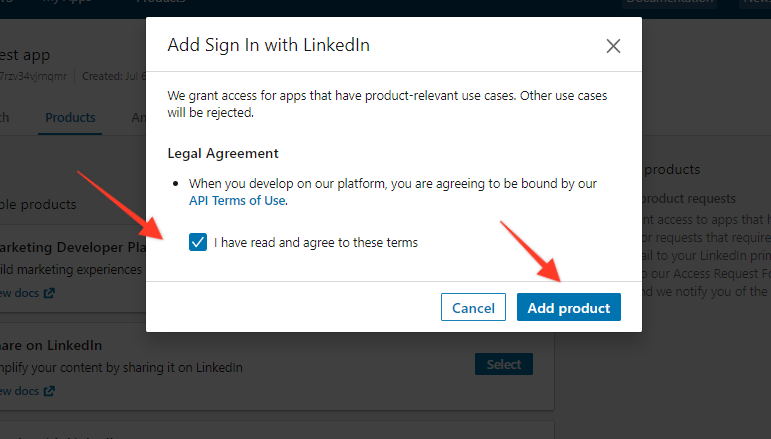
Click on the “Auth tab…
* Click the pencil icon
* Click the “pencil” icon to add your redirect URLS
* First URL should be your custom domain https://yourwebsite.com
* Next enter your callback URL https://yourwebsite.com/callback/linkedin
* Click on Update
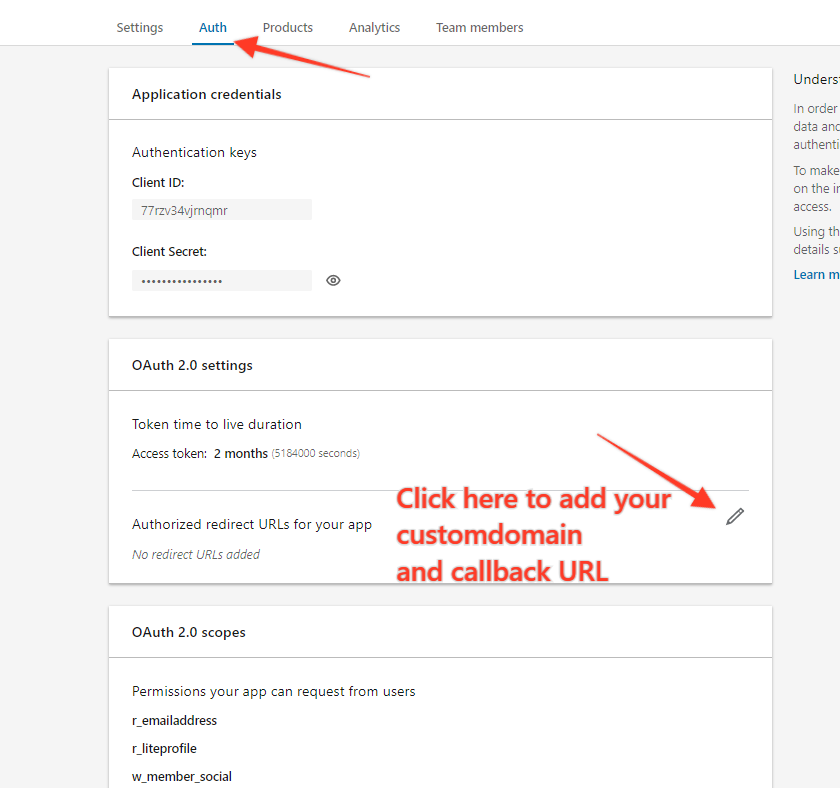
Example:
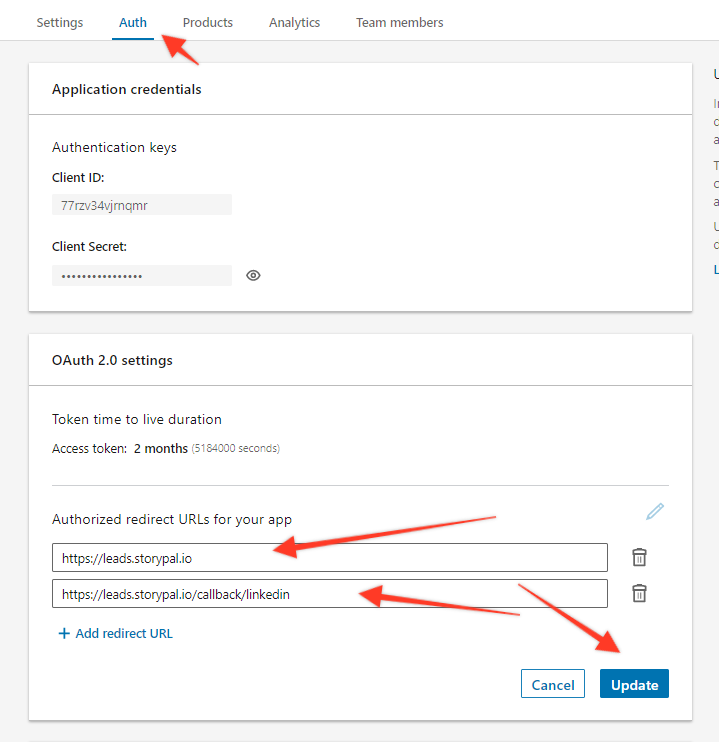
Copy your Linkedin application credentials”
* Copy your Client ID
* Click on the “eye” icon to reveal your Client secret key
* Login to your LeadPal social app area and connect it with Linkedin app
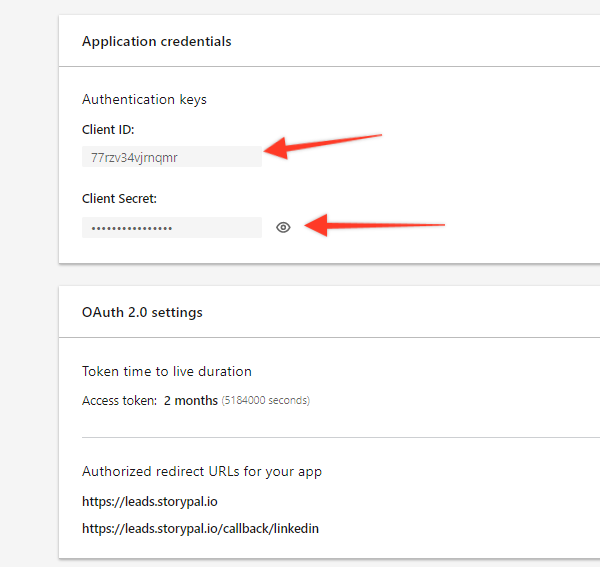
While inside your MoxiLead dashboard;
* Under settings
* Click on Social Apps
* Click on “New Channel”
* Select “Linkedin” from the apps “Type’
* Paste your Linkedin Client ID and secret key”
* Locate your custom domain and save.
Found this article helpful?
[ 1 Out of 3 Found Helpful ]
