Campaign
Posted on 2022-04-08Creating Campaign
In order to be able to create a link and reminder you need to first create a “Campaign”
Creating your campaign to be assigned to your links or reminders
Click on the “New Campaign” tab

Enter your basic information which is;
* Give your campaign a name
* Tag your campaign to differentiate it from other campaigns
* Describe your campaign
* Add your fallback URL – This is the URL your visitor sees when they try to close the page or doesn’t want to continue to give you consent to their data.
Social Logins;
* Open the dropdown and select “Use default social apps or domain”
* Customize your app preferences
* Check the “Enable GDPR consent for visitors”. This gives your visitors option to select what data they want to give you access to. This makes you GDPR compliant.
Integrations: Before selecting your integration preference make sure you have connected your autoresponder or added your HTML form to sync leads from your campaign to these autoresponders.
See how to connect autoresponders here
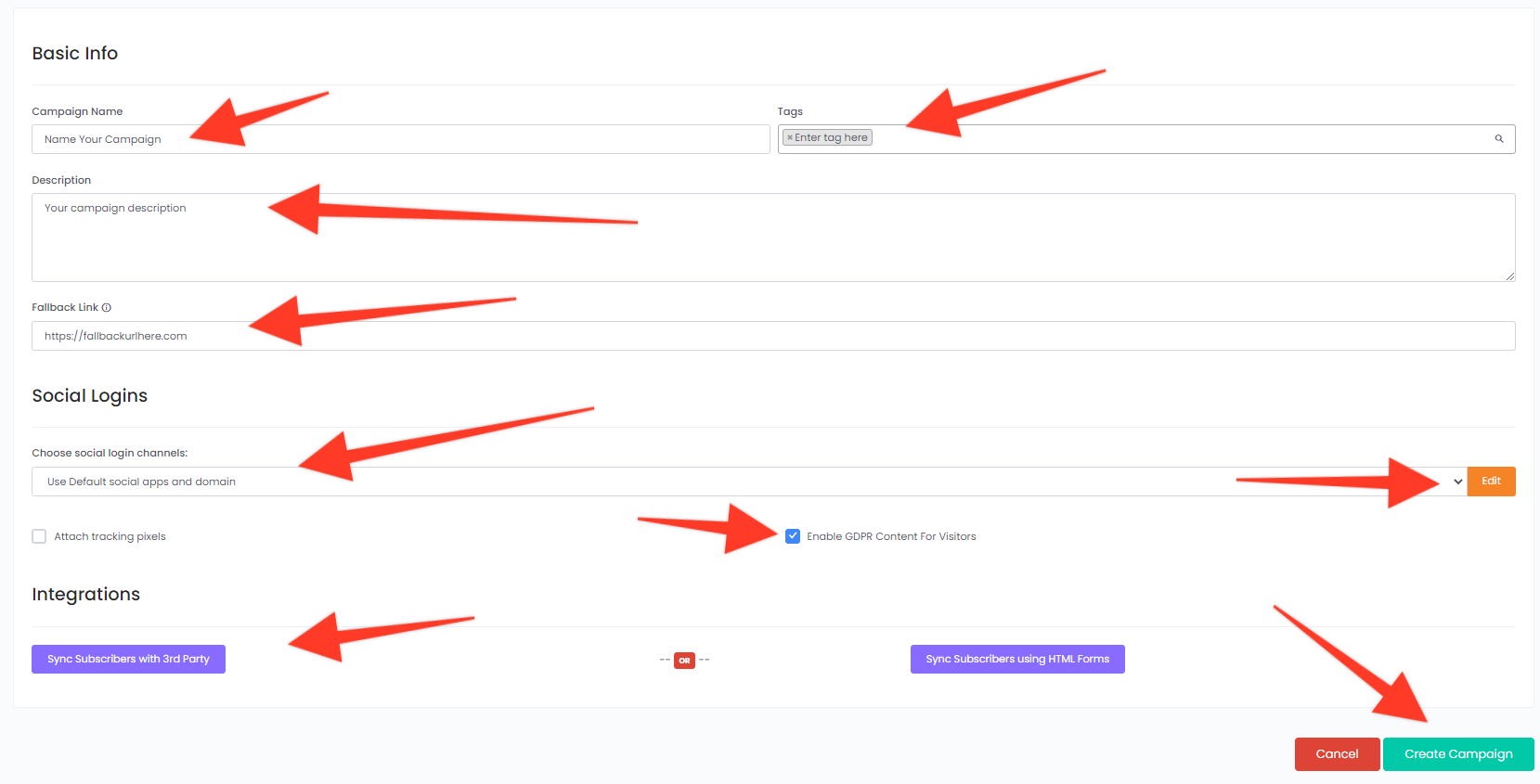
Use the below guide to customize your default social app
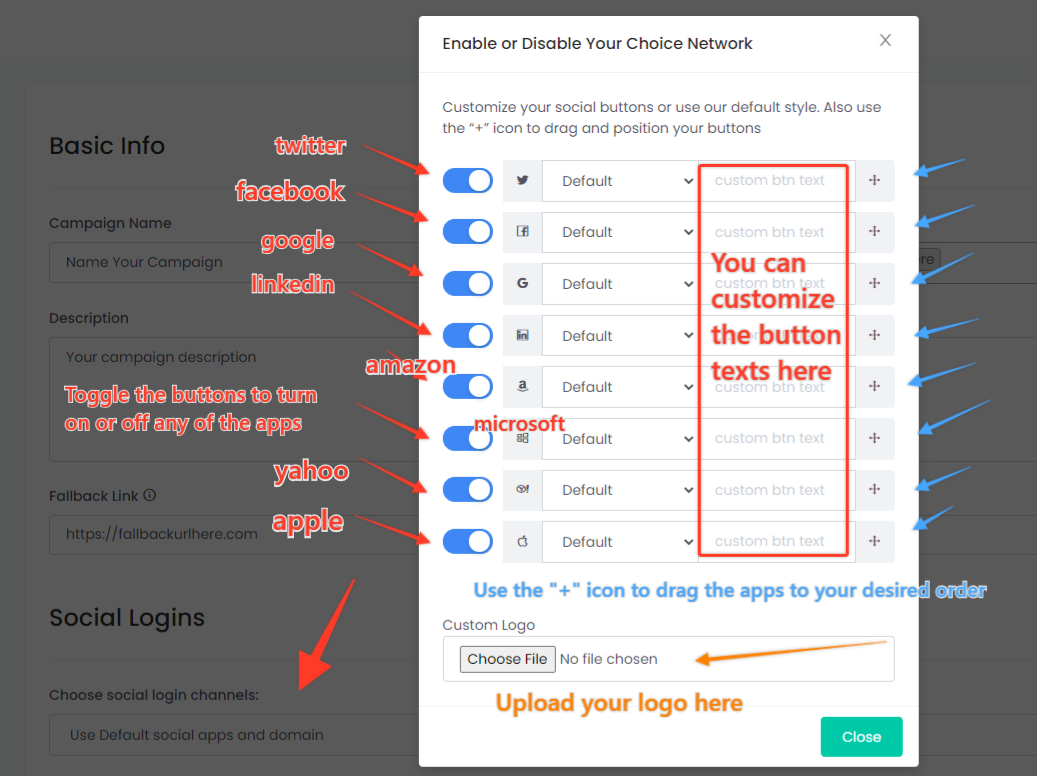
After creating a campaign you can always edit the campaign or delete the campaign.
Found this article helpful?
[ 1 Out of 2 Found Helpful ]
